UnCommonGrafx
Wandering about
This is a wonderful thread. I would put in a "More!" request.
Robert
Robert

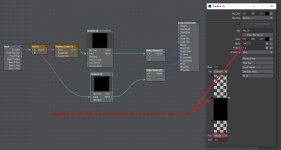




Where is the public outcry that parking lots almost never look like this?...
I assure you there was outrage over this image. This representation of a complete breakdown of society gave me nightmares.



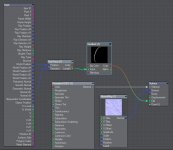


posted the info at Youtube
go some feedback from Bryphi and Mike Green
youtube.com/watch?v=QJHuAma3faw
haven't looked into Mike's trick yet.
View attachment 150665

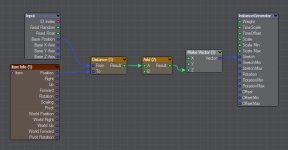
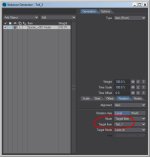
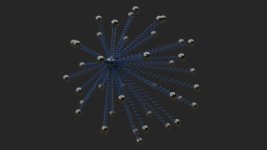

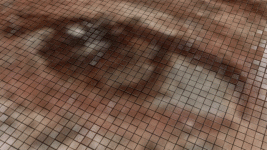







You can use 'ray type switch' nodes to do these sorts of tricks in LW 2020, but not sure if these were available in LW2015. I think there were alternative ones though.Ok, so I've had a very interesting question posed to me that I've been trying to figure out for a few days.
Here's the question:
Three objects in a scene. The ground (reflective), a sphere (reflective) and a cube (non reflective). Both the sphere and the cube objects are sitting on the ground object.
The requirement is to have the ground reflect everything in the scene as per normal, except the cube. The would sphere reflect everything in the scene (including the cube) as it normally would. How can this be accomplished using LW 2015 (yes that's not a typo) without any plugins. Just vanilla LightWave.
I think nodes would be the way to go, but for the life of me I'm having a devil of a time trying to find a solution. LW2015's nodes just seem so limited in their offerings.
An alternative approach being, to open the cube's object properties panel and selecting the Unseen By Rays option as located under its Render tab works, but unfortunaely makes the cube invisible to all reflective objects. Not just the ground only.
Any ideas anyone?
