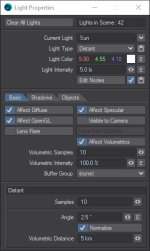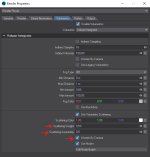He´s using the sky texture nishita model with negative brightness levels, the nishita model can be controlled nodally..lightwave´s sky models can´t.
That said, you should be able to do decent lighting, but I am not sure why you are using DP light´s for it? unless it is the Nishita lighting you are after?
I think a lot has to do with tweaking it right, the right GL settings as well. the problem for me is that Lightwave takes a bit too long to VPR refine tweakings, so it just takes more time to setup than in blender.
I would suggest to maybe look in to Octane to render this instead, there´s a free version I haven´t tried yet myself.
The native physical sky in lightwave (in LW 2019) has no nishita model, could be there in 2020, of that I am not sure though.
But DP light has that nishita model, but extremely slow compared to blenders nishita model.
You could also try the native physical sky, but in effects properties in the compositing tab, check the use background color and set to black, this kills of the physical sky backdrop, while it is still contributing to color, light brightness and Global illumination.
So you don´t approach it the same way with the sky model and try to inverse the brightness with a node or something like that, just turn on use background color in the compositing tab (not the backdrop color in the backdrop tab)
Radiosity tab and set enough rays for the GI, and also..increase intensity i needed.
if you do want more darker non direct light illumination, just lower GI radiosity intensity, this will give a more subtle effect like lit from below or whatever direction the light has..so it looks like illuminated from a planet or so.
if You want the alien look at it, almost turn it off completely

But for speed sake, check up Octane for lightwave, or get a new very fast CPU if you don´t have already, or use blender.
Sample below, just a quick setup with standar materials, you would of course like to use PBR materials.
The light´s size tab is controlling how harsh and bright the illumination is, lower size and it´s gonna be harsch and sharp, temperature also matters for cooler colors and brightness.

Difference with 200 GI intensity VS below at 20, I would go there in between probably, but I am not gonna advice that until I set up proper PBR materials.

If you are using Lightwave 2020 and up, The environment and GI is different.