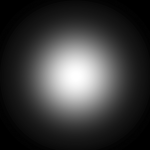starbase1
May the sauce be with you
Again I'm back in 11.6.
Importing a rather nice Soyuz TMA model, it was all going rather nicely until I tried an actual render instead of the VPR preview.
And the normal maps that showed up so nicely in the preview are missing in the actual render!
As usual, clues for the clueless are very much appreciated.
Nick
Importing a rather nice Soyuz TMA model, it was all going rather nicely until I tried an actual render instead of the VPR preview.
And the normal maps that showed up so nicely in the preview are missing in the actual render!
As usual, clues for the clueless are very much appreciated.
Nick