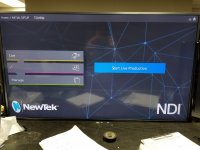rick_sound
New member
hello all
i have seen this on 2 different systems now- VMC1 or a TC1 main interface and multiviewer outputs are connected to Samsung 7000 series 4k displays
on initial launch the main menu appears normal and fills the screen correctly however when the session is launched the main interface and multiviewer appear distorted or extend onto the 2nd display
has anyone else seen this? large 1080 displays seem to be harder to come by now
thanks in advance
i have seen this on 2 different systems now- VMC1 or a TC1 main interface and multiviewer outputs are connected to Samsung 7000 series 4k displays
on initial launch the main menu appears normal and fills the screen correctly however when the session is launched the main interface and multiviewer appear distorted or extend onto the 2nd display
has anyone else seen this? large 1080 displays seem to be harder to come by now
thanks in advance