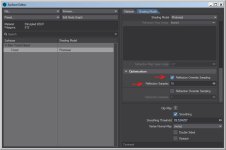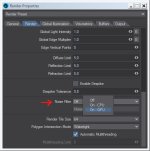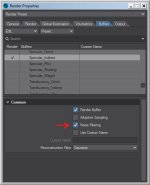Wow, using dual irradiance caching in the GI allows for a final render in 1.5% of the time that it would have taken with just brute force GI.
This feature had me baffled when first trying it out in LW. And then I read the online documentation for it, and I still had no beneficial result from it. So I tackled it today, and it does work. In fact, it works quite well. Here are the results, shown in the image below.

4th of july poems
It is a big image with small(ish) text, so click on it and download the original file to read it more easily and see what it is talking about in the render images.
Essentially, Irradiance Cache (IC) is to be used in both the primary and secondary GI options at the same time. In the settings for each IC, check the "Use Cache" and then click the "Bake Frame" button for the secondary IC first and then the primary IC. The first bake will take longer than the second and show red dots whereas the other one will not. Then set the Camera's AA to the minimum necessary for rendering smooth imagery in the direct lighting sections of the image, which would usually be found out first before setting up and using the Global Illumination. The result, is an image that renders without noise in a little over 2 minutes instead of a little over 2 hours, speaking of the simple example scene used in the image above.
This feature had me baffled when first trying it out in LW. And then I read the online documentation for it, and I still had no beneficial result from it. So I tackled it today, and it does work. In fact, it works quite well. Here are the results, shown in the image below.

4th of july poems
It is a big image with small(ish) text, so click on it and download the original file to read it more easily and see what it is talking about in the render images.
Essentially, Irradiance Cache (IC) is to be used in both the primary and secondary GI options at the same time. In the settings for each IC, check the "Use Cache" and then click the "Bake Frame" button for the secondary IC first and then the primary IC. The first bake will take longer than the second and show red dots whereas the other one will not. Then set the Camera's AA to the minimum necessary for rendering smooth imagery in the direct lighting sections of the image, which would usually be found out first before setting up and using the Global Illumination. The result, is an image that renders without noise in a little over 2 minutes instead of a little over 2 hours, speaking of the simple example scene used in the image above.
Last edited: