Appliles to: TriCaster 100, Pro, Studio, Broadcast, XD300, XD450, XD450 Extreme, XD850, and XD850 Extreme
Problem Description and Steps to Verify/Reproduce
This article describes how to update the graphics card driver on your TriCaster. The steps are divided into two primary sections:
A. Updating on an SD TriCaster
B. Updating on an XD TriCaster
Steps to Fix/Workaround
A. Steps to update nVidia Drivers on SD TriCaster:
- Exit to Admin by clicking the X in the top right of the TriCaster Live Production Interface and when prompted select Admin.
- Right Click on My Computer and select Manage.
View attachment 124779
- Under System Tools on the Left, click Device Manager. (see image in step 4)
- On the Right hand side, click the + icon next to Display Adapters.
View attachment 124780
- The model of graphics card in your system will be displayed here under Display Adapters.
- For the purpose of walking through all the steps we will continue on the assumption that your system is using an:nVidia GeFroce 9400GT
- Knowing what graphics card is installed we can now go online using a browser, in this case “Internet Explorer”, to download the new driver. Go ahead and launch Internet Explorer.
- With the browser open type the following in the address bar: http://www.nvidia.com
View attachment 124781
- At the site choose your Country from the list displayed, then click Download Drivers in the upper left hand corner of the navigation bar on the website.
View attachment 124782 - Now select the appropriate options for the specific graphics card in your TriCaster and click Search. The fields should look like this:
View attachment 124783
NOTE: All SD TriCaster units run Windows XP 32bit.
- The nVidia website should display a driver for download specific to your graphics card. Click the Download button and save the file to your Admin Desktop.
- Once the file is finished downloading, Double-Click it to run the installer.
- Follow all on screen prompts and complete the installation. Once the finished installing the new drivers, Restart your TriCaster.
B. Steps to update nVidia Drivers on XD TriCaster:
- Exit to Windows by clicking the X in the top right of the TriCaster Live Production Interface and then clicking back to take you to the main Icon Menu. Select Shut Down, then choose Exit to Windows.
- Click the Start Icon in the lower left hand side of Windows, then Right Click on My Computer and select Manage.
View attachment 124784 - Under System Tools on the Left, click Device Manager.(see image in step 4)
- On the Right hand side, click the arrow icon next to Display Adapters.
View attachment 124785
- You should see the model graphics card you have installed in your system. (Example: nVidia GeFroce GTS 250.)
- With an Internet Connection Established: Click Start, then go to All Programs, then select Internet Explorer.
- Once internet explorer is open, go to http://www.nvidia.com.
View attachment 124781
- Choose your Country from the list displayed then click Download Drivers in the upper left hand corner.
View attachment 124782 - Now select the appropriate options from the drop-down menus for the graphics card in your TriCaster and click Search.
View attachment 124786
NOTE: XD300 runs Windows Vista, XD450 runs Windows 7, XD850 runs Windows 7
- The nVidia website should now display a driver for your graphics card. Click the Download button.
- When prompted, save the file to your Admin Desktop.
- Once the download is complete Double-Click the file to run the installation of the driver.
- Follow the on-screen prompts and complete the installation. Afterwards, Restart your TriCaster.
Attachments
-
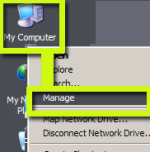 nvidiaGraphicCardriverUpdate1.png12.5 KB · Views: 488
nvidiaGraphicCardriverUpdate1.png12.5 KB · Views: 488 -
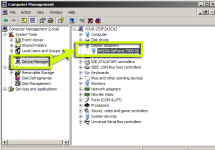 nvidiaGraphicCardriverUpdate2.png38.7 KB · Views: 601
nvidiaGraphicCardriverUpdate2.png38.7 KB · Views: 601 -
 nvidiaGraphicCardriverUpdate3.png15.1 KB · Views: 513
nvidiaGraphicCardriverUpdate3.png15.1 KB · Views: 513 -
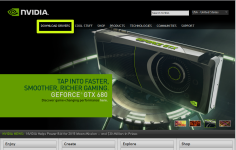 nvidiaGraphicCardriverUpdate4.png346.2 KB · Views: 620
nvidiaGraphicCardriverUpdate4.png346.2 KB · Views: 620 -
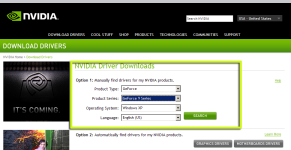 nvidiaGraphicCardriverUpdate5.png130.3 KB · Views: 802
nvidiaGraphicCardriverUpdate5.png130.3 KB · Views: 802 -
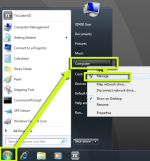 nvidiaGraphicCardriverUpdate6.png101.1 KB · Views: 485
nvidiaGraphicCardriverUpdate6.png101.1 KB · Views: 485 -
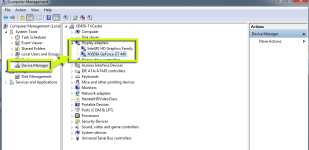 nvidiaGraphicCardriverUpdate7.png70.2 KB · Views: 496
nvidiaGraphicCardriverUpdate7.png70.2 KB · Views: 496 -
 nvidiaGraphicCardriverUpdate10.png149.9 KB · Views: 613
nvidiaGraphicCardriverUpdate10.png149.9 KB · Views: 613
Last edited:
