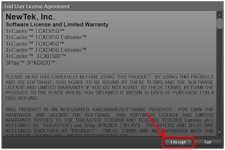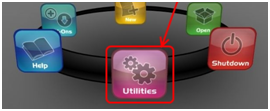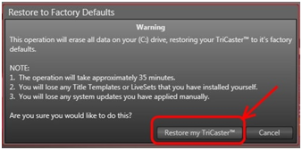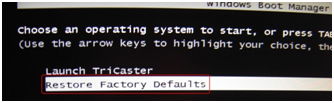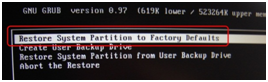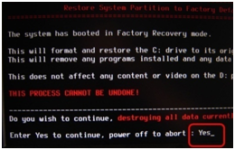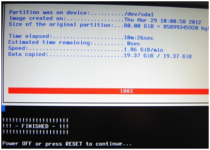Knowledge Base Contributor
Moderator
Outlined below is the process for restoring a TriCaster XD unit to it’s factory defaults.
1) After backing up your personal files; start up TriCaster and launch the software. If this is a new unit, read the license agreement when prompted. If you accept the
Agreement, click “I Accept” to continue.
View attachment 132306
2) When presented with the option, click on Utilities in the navigation ring.
View attachment 132307
3) In the next menu, click on “Restore to Factory Defaults.
4) Next, click on “Restore My TriCaster.” System will shut down and reboot.
View attachment 132308
5) Under Launch TriCaster, use arrow keys to select “Restore Factory Defaults.” Press Enter.
View attachment 132309
6) From the menu that follows, select “Restore System Partition to Factory Defaults.” Press Enter.
View attachment 132310
7) Before restoration begins, type “Yes” (without the quotation marks but with a capital “Y”), then press Enter. NOTE: This process may take up to 35 minutes.
View attachment 132311
8) After restoration is complete, press and hold power button until the unit powers down, or press RESET (for 2RU) and let the system restart normally.
View attachment 132312
View attachment 132313
1) After backing up your personal files; start up TriCaster and launch the software. If this is a new unit, read the license agreement when prompted. If you accept the
Agreement, click “I Accept” to continue.
View attachment 132306
2) When presented with the option, click on Utilities in the navigation ring.
View attachment 132307
3) In the next menu, click on “Restore to Factory Defaults.
4) Next, click on “Restore My TriCaster.” System will shut down and reboot.
View attachment 132308
5) Under Launch TriCaster, use arrow keys to select “Restore Factory Defaults.” Press Enter.
View attachment 132309
6) From the menu that follows, select “Restore System Partition to Factory Defaults.” Press Enter.
View attachment 132310
7) Before restoration begins, type “Yes” (without the quotation marks but with a capital “Y”), then press Enter. NOTE: This process may take up to 35 minutes.
View attachment 132311
8) After restoration is complete, press and hold power button until the unit powers down, or press RESET (for 2RU) and let the system restart normally.
View attachment 132312
View attachment 132313