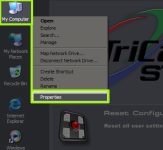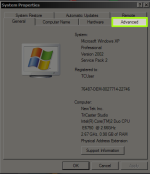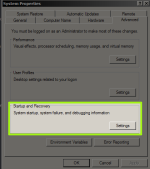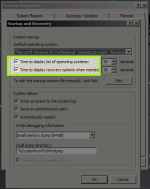Knowledge Base Contributor
Moderator
Problem Description and Steps to Verify/Reproduce
-Problem Description
During boot-up of the TriCaster presents a menu asking the user to either:
• Start Windows (or Launch Tricaster)
• Restore Tricaster (or Restore TriCaster)
This typically happens after a Restore has been done.
-Verifying and Reproducing.
Was the system “restored” recently?
If so, then this is why you are now getting these options on boot-up.
Steps to Fix / Workaround
If you are in this situation and would prefer that your unit just boot straight into the software rather than ask if you want to “Launch” or “Restore” then proceed with the following steps:
1. Boot-up your TriCaster.
2. At the menu choose “Launch Tricaster” (or Start Windows depending on your version)
3. Once the system has started up you will Exit to ADMIN this will get us to the Windows Desktop.
4. Right-click on “My Computer” in the upper left corner of the desktop.
5. From the drop-down select “Properties”
View attachment 132344
6. From the “Properties” panel click on “Advanced”
View attachment 132345
7. Under “Advanced” select “Start-up” (or “Start-up and Recovery)
View attachment 132346
8. Now go to “Settings” and select “Time to Display”
View attachment 132347
9. Here there will be two check-boxes, make sure both boxes are checked. Click-on “Ok”(or Apply).
Now restart the TriCaster.
This will eliminate the OS choices screen when unit boots-up.
-Problem Description
During boot-up of the TriCaster presents a menu asking the user to either:
• Start Windows (or Launch Tricaster)
• Restore Tricaster (or Restore TriCaster)
This typically happens after a Restore has been done.
-Verifying and Reproducing.
Was the system “restored” recently?
If so, then this is why you are now getting these options on boot-up.
Steps to Fix / Workaround
If you are in this situation and would prefer that your unit just boot straight into the software rather than ask if you want to “Launch” or “Restore” then proceed with the following steps:
1. Boot-up your TriCaster.
2. At the menu choose “Launch Tricaster” (or Start Windows depending on your version)
3. Once the system has started up you will Exit to ADMIN this will get us to the Windows Desktop.
4. Right-click on “My Computer” in the upper left corner of the desktop.
5. From the drop-down select “Properties”
View attachment 132344
6. From the “Properties” panel click on “Advanced”
View attachment 132345
7. Under “Advanced” select “Start-up” (or “Start-up and Recovery)
View attachment 132346
8. Now go to “Settings” and select “Time to Display”
View attachment 132347
9. Here there will be two check-boxes, make sure both boxes are checked. Click-on “Ok”(or Apply).
Now restart the TriCaster.
This will eliminate the OS choices screen when unit boots-up.