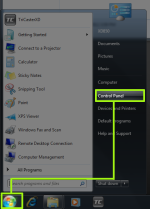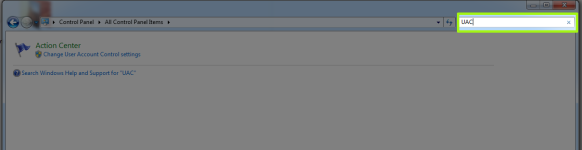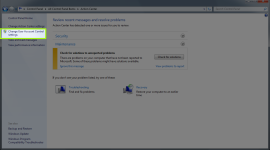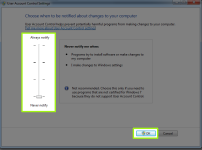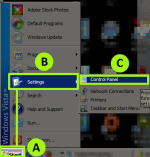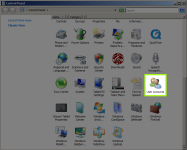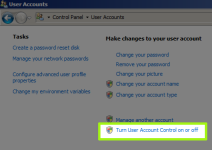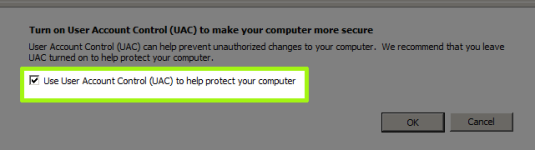Knowledge Base Contributor
Moderator
PROBLEM DESCRIPTION and STEPS to VERIFY/REPRODUCE
-Problem Description
Installation and operation of software being hindered due to Windows UAC.
STEPS TO FIX/WORKAROUND
NOTE: To complete the following steps you may need your administrator password for the system.
STEPS:
To disable the UAC (User Account Control) in Windows 7-
1. Go to (a)START >(b)SETTINGS>(c) CONTROL PANEL
View attachment 132019
2. In the Search Field type UAC
View attachment 132020
3. Under Action Center, click on Change User Account Control Settings
View attachment 132021
4. Move the slider to “Never Notify” position and click OK.
View attachment 132022
To disable the UAC in Windows Vista
1. Go to the (a)START >(b) SETTINGS>(c)CONTROL PANEL
View attachment 132023
2. From the Control Panel go to USER ACCOUNTS
View attachment 132024
3. CLICK ON “Turn User Account Control ON or OFF”
View attachment 132025
4.UNCHECK “Use User Account Control (UAC) to help protect your PC”
View attachment 132026
5.CLICK “Ok”
The computer will need to be restarted for these changes to take effect.
-Problem Description
Installation and operation of software being hindered due to Windows UAC.
STEPS TO FIX/WORKAROUND
NOTE: To complete the following steps you may need your administrator password for the system.
STEPS:
To disable the UAC (User Account Control) in Windows 7-
1. Go to (a)START >(b)SETTINGS>(c) CONTROL PANEL
View attachment 132019
2. In the Search Field type UAC
View attachment 132020
3. Under Action Center, click on Change User Account Control Settings
View attachment 132021
4. Move the slider to “Never Notify” position and click OK.
View attachment 132022
To disable the UAC in Windows Vista
1. Go to the (a)START >(b) SETTINGS>(c)CONTROL PANEL
View attachment 132023
2. From the Control Panel go to USER ACCOUNTS
View attachment 132024
3. CLICK ON “Turn User Account Control ON or OFF”
View attachment 132025
4.UNCHECK “Use User Account Control (UAC) to help protect your PC”
View attachment 132026
5.CLICK “Ok”
The computer will need to be restarted for these changes to take effect.