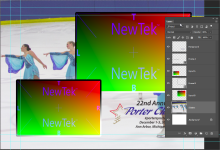You are using an out of date browser. It may not display this or other websites correctly.
You should upgrade or use an alternative browser.
You should upgrade or use an alternative browser.
4:3 Double box Photoshop help
- Thread starter vagabras
- Start date
Stream
New member
You would need to create it in Photoshop from scratch. Put down you're background and then make two frames with the 4:3 aspect ratio. Then take the magic gradient and copy it. Name one Input A and the other Input B, center those behind the two frames and resize them so that the height fits the frames, but cut off the parts that extend past the sides of the frames. If you plan on angling the frames, then make sure that you are working in at least a 16-bit workspace. Also make the canvas size in Photoshop 3840 x 2160.
Thanks for the info. I have follow the directions and was able to get it done. It is a year later and the master psd file is missing. I have been working for the past week without success in matching the results from last last but I am constantly getting the black bars to the side. Regardless of what I try apparently I am missing something. Sometimes I will get the background and input b when opening the PSD in VSE and sometimes I will get both inputs fore and backgrounds. Any help is greatly appreciated since the broadcast in next weekend.
Attachments
jmmultex
From Browser To Broadcast
One thing to check is the way you are using the UV Maps. If the original source material displays with pillar-bars on the sides, you will need to crop the 16:9 UV Map to 4:3 - covering the video but removing the black bars. Resizing the UV Maps to 4:3 will keep the black bars on the sides and squeeze the original source in the middle.
Based on your description, my guess is that you will need to crop them.
Best,
John
Based on your description, my guess is that you will need to crop them.
Best,
John