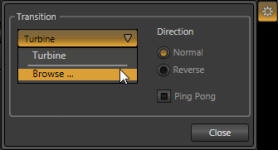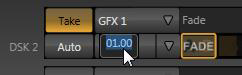PROBLEM DESCRIPTION
Building on the knowledge of how video layers work in the TriCaster the following covers the Configuration menu.
SOLUTION AND WORKAROUND
Select an icon in the Transition Bin, and then click the Configure (gear) button at right above to configure the transition. The first time you click Configure, the only entry in the drop-down menu may be Browse. Selecting it opens a Media Browser to let you choose a transition (see Section 3.5 in the User Guide for Media Browser details).
View attachment 124560
The options that appear differ depending on whether you are configuring a Background Transition (BKGD layer only) or an Overlay Transition (DSK layers). Note: BKGD Transitions and Overlay (DSK) Transitions are slightly different. BKGD Transitions have Reverse and Ping Pong options. Overlay Transitions always Ping Pong, so do not offer direction controls.
View attachment 124561
Duration menus appear beside the local Auto buttons. You can make a Duration selection from the menu, drag the mouse pointer left or right over the numeric display to set a custom time, or click the numeric field and type a value.
Building on the knowledge of how video layers work in the TriCaster the following covers the Configuration menu.
SOLUTION AND WORKAROUND
Select an icon in the Transition Bin, and then click the Configure (gear) button at right above to configure the transition. The first time you click Configure, the only entry in the drop-down menu may be Browse. Selecting it opens a Media Browser to let you choose a transition (see Section 3.5 in the User Guide for Media Browser details).
View attachment 124560
The options that appear differ depending on whether you are configuring a Background Transition (BKGD layer only) or an Overlay Transition (DSK layers). Note: BKGD Transitions and Overlay (DSK) Transitions are slightly different. BKGD Transitions have Reverse and Ping Pong options. Overlay Transitions always Ping Pong, so do not offer direction controls.
View attachment 124561
Duration menus appear beside the local Auto buttons. You can make a Duration selection from the menu, drag the mouse pointer left or right over the numeric display to set a custom time, or click the numeric field and type a value.
Attachments
Last edited: