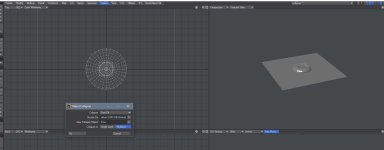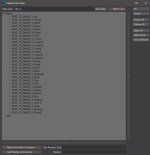Kryslin
New member
I'm not sure it even exists but...
Kitbash3D recently had a sale, and I picker up their Shogun kit at half price. Unable to load the massive OBJ and textures, I managed to write a down and dirty splitter that split all 1878 different objects out of the 6GB object file. Took 4 hours, but it worked.
Now, I'm trying to put them back together into grouped files, one file for a related group of object. Load Object into Layer works fine for this except...
1) it defaults to *.lwo. So every time I want to add an object, I have to type in *.obj.
2) It only allows one item at a time.
So, is there any plugin that allows you to load a list of models into layers, so they can be saved as a single model file?
(Also, my ability to script one isn't having much luck. LW's built in file requester only returns a single file at a time...)
Kitbash3D recently had a sale, and I picker up their Shogun kit at half price. Unable to load the massive OBJ and textures, I managed to write a down and dirty splitter that split all 1878 different objects out of the 6GB object file. Took 4 hours, but it worked.
Now, I'm trying to put them back together into grouped files, one file for a related group of object. Load Object into Layer works fine for this except...
1) it defaults to *.lwo. So every time I want to add an object, I have to type in *.obj.
2) It only allows one item at a time.
So, is there any plugin that allows you to load a list of models into layers, so they can be saved as a single model file?
(Also, my ability to script one isn't having much luck. LW's built in file requester only returns a single file at a time...)