Today I started to work on Legato Conductor, a Project Management System with the appearance of an interactive dashboard.
Targeted at small companies that deal with story productions.
Projects for 3D productions that tell stories using multiple story blocks, multiple scenes and multiple shots.
By doing this in Lightwave it should be possible to take advantage of tight integration, compared to commercial PMS software.
The idea is to write a Master Plugin script that can be added to every LWS scene file to exchange data between the current LWS scene file and centralized config file for that plugin. The dialog has a graphical representation of production steps for every shot, covering every scene in the plot of your current project.
Each block, or cell, is pointing to the LWS scene file for the latest version of that shot, and a preview file for reviews and editing.
That should allow you to filter and select scenes, load immediately in Layout.
For example to balance quality- and detail levels.
Or to create an EDL file that contains the latest preview files, for quick in-context reviews in your NLE.
Columns on the horizontal axis: shot. Each column consists of a stack of blocks.
Each row of blocks represent a user defined production stage.
In a first version, each block or cell contains a few horizontal stripes as a course percentage indicator, and a single label for various use.
Initially the graph will be populated by data from a config file, edited with a text editor.
Then I'll add functions to add the 'current LWS scene' to the dashboard, and insert/move it in order of appearance into the plot flow.
In later versions, the cell data block could be improved: with UI elements for commands, and to contain: text, number, date, time, duration, choice, shortcuts to files.
Text can be used to compare render parameters between shots.
Numbers can be used to store the number of frames, the number of assets, the number of poses/motions, etc.
Dates could be used for milestones and deadlines.
Durations could be used to store the predicted average render time for all frames.
Choices could be used to select something from a list, for example to assign person x to a shot, approve a shot by person y, etc.
File shortcuts can be used to store its LWS file, preview files, output files, assets, text files for speech, moodboards, character designs, storyboards, color scripts, etc.
Comring communication between Legato and Legato Conductor could exchange marker/region data.
Comring communication between Legato Chorus and Legato Conductor could exchange render profile data, and render time prediction.
In time, Conductor should be able to track project progress, track shot progress, balance the workload of team members, reference moodboards, storyboards, color scripts, etc.
A stripped version of Legato Chorus will be the starting point. See image below.
Only its code for 'File QC' is now active: it scans date/time of output files in a user-defined output directory.
The graph area is still responding to range selection, frame selection, pan, zoom, and row selection.
Other code parts are still there for reference or recycling.
Next step is to design a first config file, load it into the graph, and change the current frame/file visualization into a shot/step/progress visualization.
Maybe a few options to run commands with underlying data.
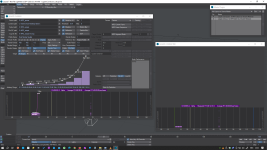
I don't know where this journey is going, but it starts here and now!
Targeted at small companies that deal with story productions.
Projects for 3D productions that tell stories using multiple story blocks, multiple scenes and multiple shots.
By doing this in Lightwave it should be possible to take advantage of tight integration, compared to commercial PMS software.
The idea is to write a Master Plugin script that can be added to every LWS scene file to exchange data between the current LWS scene file and centralized config file for that plugin. The dialog has a graphical representation of production steps for every shot, covering every scene in the plot of your current project.
Each block, or cell, is pointing to the LWS scene file for the latest version of that shot, and a preview file for reviews and editing.
That should allow you to filter and select scenes, load immediately in Layout.
For example to balance quality- and detail levels.
Or to create an EDL file that contains the latest preview files, for quick in-context reviews in your NLE.
Columns on the horizontal axis: shot. Each column consists of a stack of blocks.
Each row of blocks represent a user defined production stage.
In a first version, each block or cell contains a few horizontal stripes as a course percentage indicator, and a single label for various use.
Initially the graph will be populated by data from a config file, edited with a text editor.
Then I'll add functions to add the 'current LWS scene' to the dashboard, and insert/move it in order of appearance into the plot flow.
In later versions, the cell data block could be improved: with UI elements for commands, and to contain: text, number, date, time, duration, choice, shortcuts to files.
Text can be used to compare render parameters between shots.
Numbers can be used to store the number of frames, the number of assets, the number of poses/motions, etc.
Dates could be used for milestones and deadlines.
Durations could be used to store the predicted average render time for all frames.
Choices could be used to select something from a list, for example to assign person x to a shot, approve a shot by person y, etc.
File shortcuts can be used to store its LWS file, preview files, output files, assets, text files for speech, moodboards, character designs, storyboards, color scripts, etc.
Comring communication between Legato and Legato Conductor could exchange marker/region data.
Comring communication between Legato Chorus and Legato Conductor could exchange render profile data, and render time prediction.
In time, Conductor should be able to track project progress, track shot progress, balance the workload of team members, reference moodboards, storyboards, color scripts, etc.
A stripped version of Legato Chorus will be the starting point. See image below.
Only its code for 'File QC' is now active: it scans date/time of output files in a user-defined output directory.
The graph area is still responding to range selection, frame selection, pan, zoom, and row selection.
Other code parts are still there for reference or recycling.
Next step is to design a first config file, load it into the graph, and change the current frame/file visualization into a shot/step/progress visualization.
Maybe a few options to run commands with underlying data.
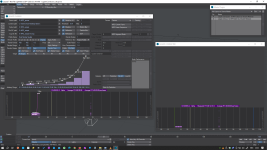
I don't know where this journey is going, but it starts here and now!
Last edited:










