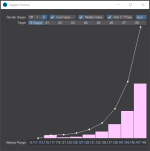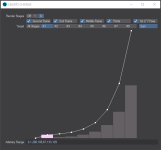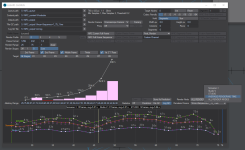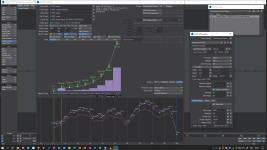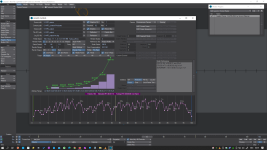Since it's almost Christmas, here's the announcement of a little gift that I'll be posting here soon: Legato Chorus.
It calculates the Arbitrary Range for best Quality Control during the render process of an entire animation, by rendering in a pattern rather than a linear fashion.
The advantage is that you can abort the rendering process after a minimum of CPU time as soon as you notice irregularities that you could not find in an earlier phase of your work.
The pattern attempts to cover the render range as fast as possible, to minimize loss of valuable time in case of problems.
Under normal use, the Render Range is split into eight stages.
The results per stage are updated in the graph, based on the selected options and the Render Range in the Render Properties panel (use Range Type = 'Single' for this).
How well your Media Player or NLE-/VFX software is able to process missing frames (by holding the last available frame), may determine if this plugin works for you.
A second Layout window would also be fine.
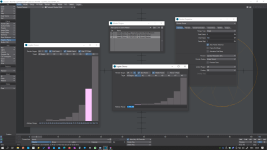
To use this render pattern, select option 'All Stages' and double click on the data field 'Arbitrary Range'.
Then Copy this value to the Frames data field in Render Properties panel, after you've changed the Range Type to 'Arbitrary'.
Instead of using the entire Arbitrary Range, you can select a specific stage for separate processing.
There is also a Single Stage mode. It can apply the optional End Frame and Middle Frame.
Btw, I named the plugin after the album Chorus by (my synth hero) Vince Clarke (+ Andy Bell).
I need some additional time to save/load its settings. After that it should be ready for publishing.
Note that the plugin output is meant for F10 rendering.
If all is well, I'll add its functionality to Legato Send To NRC, that already supports network rendering with: single frame, sequence, single frame segments, sequence frame segments, and Fusion post processing.
It calculates the Arbitrary Range for best Quality Control during the render process of an entire animation, by rendering in a pattern rather than a linear fashion.
The advantage is that you can abort the rendering process after a minimum of CPU time as soon as you notice irregularities that you could not find in an earlier phase of your work.
The pattern attempts to cover the render range as fast as possible, to minimize loss of valuable time in case of problems.
Under normal use, the Render Range is split into eight stages.
stage 1: contains the First Frame, and optionally the End Frame, Middle Frame, and the First 2^7 Pass (step size +128)
stage 2: contains the Second 2^7 Pass (step size +128, starting at frame 64)
stage 3 .. 8: contain the next passes
In case End Frame, Middle Frame, and First 2^7 Pass are turned off for stage 1, they will be processed in one of the other stages.
Whether they are useful depends on your animation.
The results per stage are updated in the graph, based on the selected options and the Render Range in the Render Properties panel (use Range Type = 'Single' for this).
How well your Media Player or NLE-/VFX software is able to process missing frames (by holding the last available frame), may determine if this plugin works for you.
A second Layout window would also be fine.
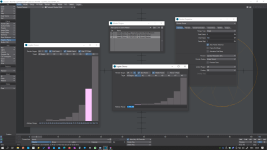
To use this render pattern, select option 'All Stages' and double click on the data field 'Arbitrary Range'.
Then Copy this value to the Frames data field in Render Properties panel, after you've changed the Range Type to 'Arbitrary'.
Instead of using the entire Arbitrary Range, you can select a specific stage for separate processing.
There is also a Single Stage mode. It can apply the optional End Frame and Middle Frame.
Btw, I named the plugin after the album Chorus by (my synth hero) Vince Clarke (+ Andy Bell).
I need some additional time to save/load its settings. After that it should be ready for publishing.
Note that the plugin output is meant for F10 rendering.
If all is well, I'll add its functionality to Legato Send To NRC, that already supports network rendering with: single frame, sequence, single frame segments, sequence frame segments, and Fusion post processing.