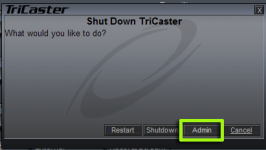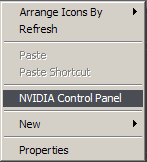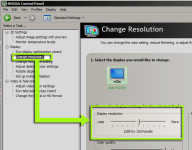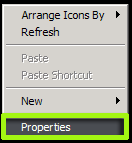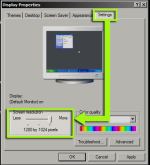Knowledge Base Contributor
Moderator
Problem Description
This article describes what to do if the Interface Monitor is:
A. Displaying distorted,
B. Is not displaying the entire interface, or does not display anything at all.
Steps to Fix / Workaround
A. If the Interface Monitor is on, but not displaying the entire interface or displays distorted and stretched, follow the instructions below:
1. Start by exiting the TriCaster software and selecting “Admin Mode”.
View attachment 132339
2. At the desktop, Right Click on a blank area of the screen and select nVidia Control Panel.
View attachment 132340
3. On the left hand side of the nVidia Control Panel, select “Change Resolution”
View attachment 132341
4. Make sure the resolution is set to a minimum of 1280x1024.
NOTE: If the monitor does not have 1280x1024, it must be swapped out for a monitor that does support that resolution.
B. If the Interface Monitor is not on, follow the instructions below:
1. Shut down the TriCaster.
2. Now press the power button to turn the unit back on. When the BIO screen comes up begin pressing the F8 button.
NOTE: If you do NOT see the BIOS screen and in fact see nothing at all after pressing the power button then contact
Customer Support and escalate to Level 2 Support.
3. You should now be looking at the Windows OS Choices Menu, select Safe Mode and press Enter.
4. With the unit now booted in Safe Mode, Right-Click a blank area on the desktop and select “Properties”.
View attachment 132342
5. In the navigate to the Settings tab. Make sure the resolution is set to a minimum of 1280x1024.
View attachment 132343
After this is done you can close the menus and restart the system normally.
This article describes what to do if the Interface Monitor is:
A. Displaying distorted,
B. Is not displaying the entire interface, or does not display anything at all.
Steps to Fix / Workaround
A. If the Interface Monitor is on, but not displaying the entire interface or displays distorted and stretched, follow the instructions below:
1. Start by exiting the TriCaster software and selecting “Admin Mode”.
View attachment 132339
2. At the desktop, Right Click on a blank area of the screen and select nVidia Control Panel.
View attachment 132340
3. On the left hand side of the nVidia Control Panel, select “Change Resolution”
View attachment 132341
4. Make sure the resolution is set to a minimum of 1280x1024.
NOTE: If the monitor does not have 1280x1024, it must be swapped out for a monitor that does support that resolution.
B. If the Interface Monitor is not on, follow the instructions below:
1. Shut down the TriCaster.
2. Now press the power button to turn the unit back on. When the BIO screen comes up begin pressing the F8 button.
NOTE: If you do NOT see the BIOS screen and in fact see nothing at all after pressing the power button then contact
Customer Support and escalate to Level 2 Support.
3. You should now be looking at the Windows OS Choices Menu, select Safe Mode and press Enter.
4. With the unit now booted in Safe Mode, Right-Click a blank area on the desktop and select “Properties”.
View attachment 132342
5. In the navigate to the Settings tab. Make sure the resolution is set to a minimum of 1280x1024.
View attachment 132343
After this is done you can close the menus and restart the system normally.